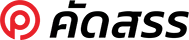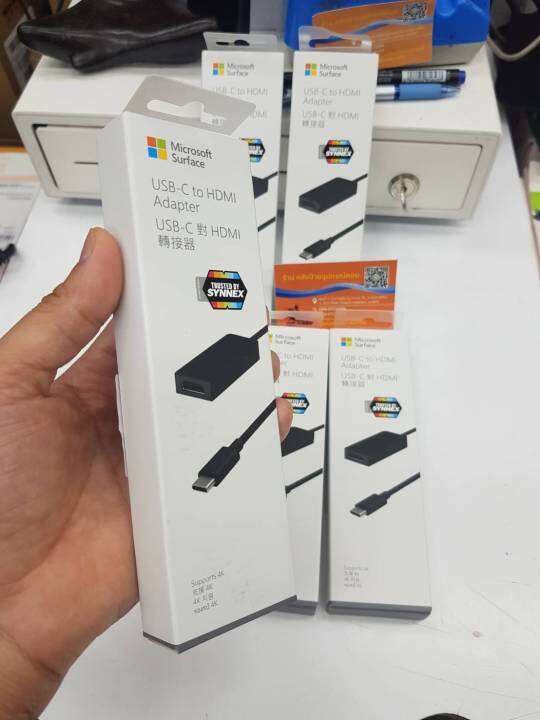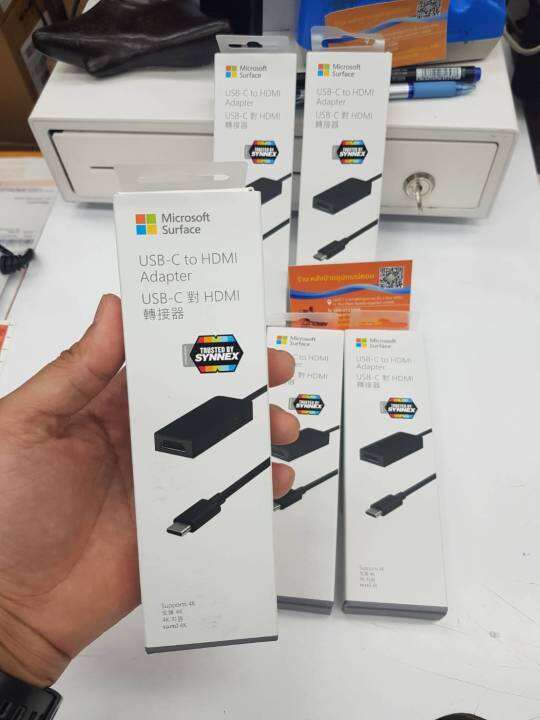Microsoft USB-C to HDMI adapterComm aa SC XZ/ZH/KO/TH Hdwr Commercial
Tech specs
Compatible Surface Book 2 with built-in USB-C port to an HDMI-compatible display to share pictures or videos on your big-screen HDTV. HDMI 2.0 compatible, HDCP 2.2 compliant, and 4K-ready, this is an active-format adapter that supports AMD Eyefinity and NVIDIA.
Dimensions 170.9 x 52.07 x 22 mm
Weight 18.14g
Warranty 1 Year Hardware Warranty
Surface USB-C Convert to HDMI Adapter
Connect the adapter to your Surface and external display
Plug the USB-C end of the adapter into the USB-C port on your Surface.
Take the video cable that’s connected to your external display or TV, and then plug the other end of it into the adapter.
The cable to use depends on your display and the type of video connection it uses—DisplayPort, HDMI, or VGA.
Turn on your external display and your Surface.
Tips to fix problems
If nothing appears on your external display when you turn it on, try one or more of the following:
Make sure the USB-C connector on the adapter is securely plugged into the USB-C port on your Surface.
Make sure the video cable is securely plugged into your external display or TV. On the other end, make sure the video cable is securely plugged into the adapter.
Disconnect the adapter from your Surface, and then reconnect it. If that doesn’t work, disconnect the video cable from your adapter, and then reconnect it.
If the steps above don’t work, try the following:
Unplug the USB-C connector from your Surface.
Unplug the video cable from your display, and then unplug the other end of the cable from the adapter.
Flip the USB-C connector over and plug it back into your Surface.
Plug one end of the video cable back into your display, and then plug the other end of the video cable back into your adapter.
Restart your Surface.