NA4
LOMEHO NA4 Sound Mixing 4 Channels Bluetooth Mobile USB Record Computer Playback 48V Phantom Power DJ Portable Mini Audio Mixer

A4 VS NA4


NA4 Selling Point
1. 4 Channels ( 2 mono +1 stereo)
2. USB power supply: 5V DC
3. Bluetooth
4. Computer playback, soundcard function: Connect to Computer Via USB Cable
5. Mobile Broadcast podcast function
6. USB Play and Record
7. 24DSP Effects
1) Working Power: 5V DC
A) Power adapter
B) Computer supply power
C) supply power


3)USB Cable:1 Meter (3.3 in)
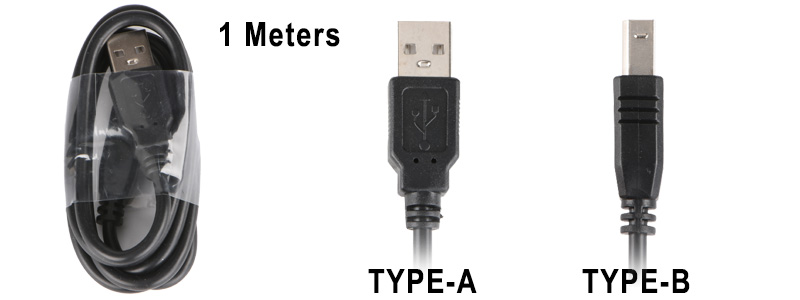

Choose the Effect
1) Press UP/DOWN button to choose the effect
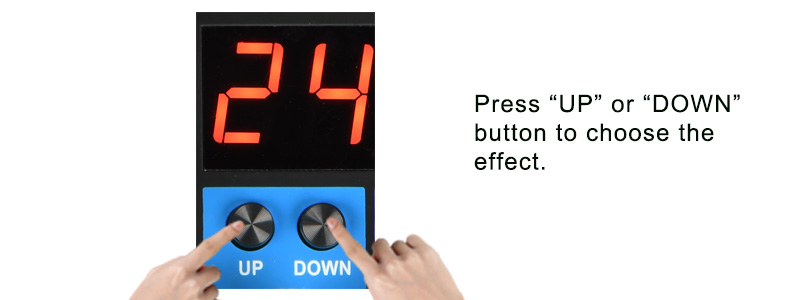
Adjustment of Effect
1) Adjust the effect volume output to channel:
Rotate the "FX/PC REC" knob to increase or reduce the effect volume
2) Press down the "FX/PC REC" button to allow the effect input to channel.
Bounce up the "FX/PC REC" button to cancel the effect input to channel.


1) Waiting for Pairing:
Press MODE to "BLUE", "BLUE" is flashing, and waiting for the pairing.

2) Bluetooth Connect:
A) Open your mobile bluetooth
B) Choose "A6"
C) Connected
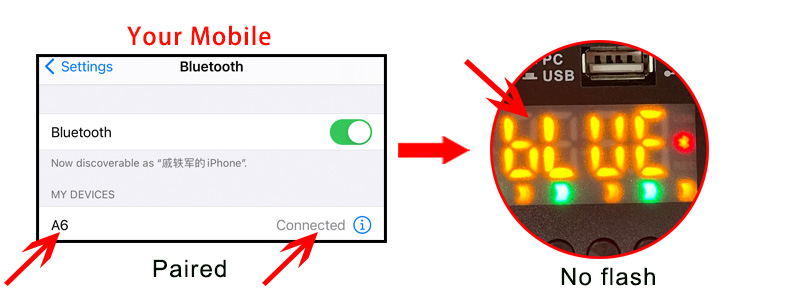
3) Bluetooth Volume Control:
A) Rotate the PC/BT/MP3 knob to increase or reduce the bluetooth volume
B) Rotate the MAIN knob to increase or reduce the main out volume

:

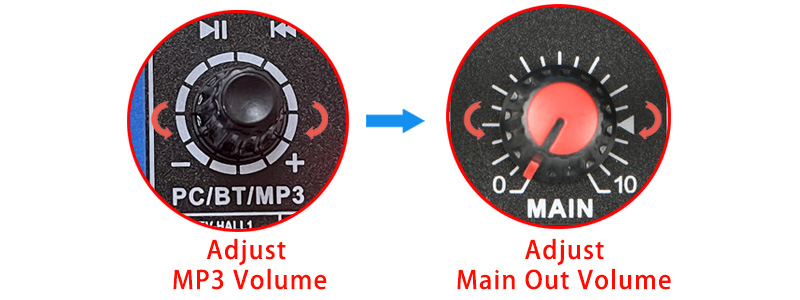
1) Prepare for The Record:
A) Insert USB stick
B) Press the button to USB status
C) Press down channel "FX/PC REC" button
D) Press MODE to choose "Blue" status
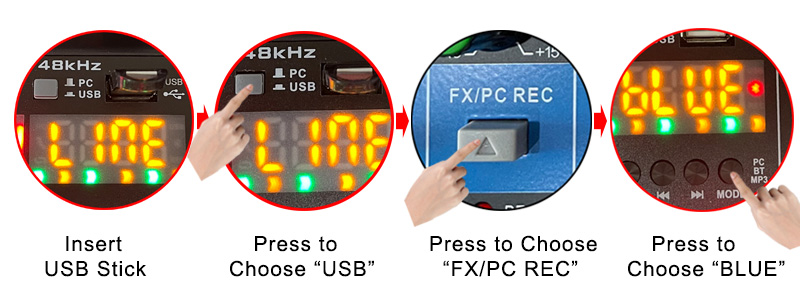
2) USB Record:
A) Long press "PLAY/PAUSE" to record, there will be a "REC" mark when you are recording.
B) Long press "PLAY/PAUSE" to end the record.

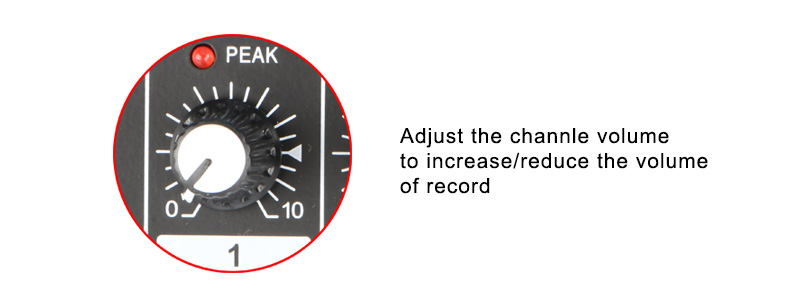
4) Turn Off the Effects:
If you do not need effect, please press "FX MUTE" button to MUTE the effect.
After you press down the mute button, the effect will go to 24. it is no effect.
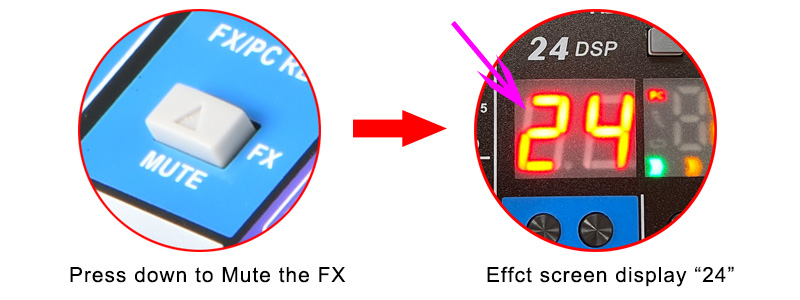
5) Play the Record File:
A) Press MODE to USB status
B) Press Pre-button to the last song. it is the record

6. Soundcard ( computer playback)
Connect to the Computer
1) Soundcard Function of the Mixer:
A) This model had soundcard function.
B) You can connect audio mixer to computer via USB cable .
C) When connected, audio mixer signal can be transmitted to computer, computer signal can be transmitted to audio mixer.

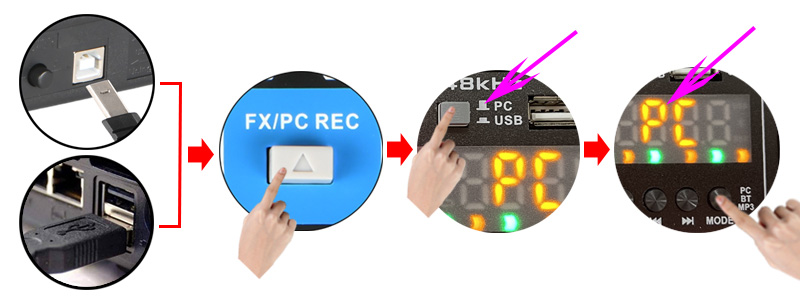
3) Play Music from Computer
A) Open music play program of computer, and play music
B) Rotate the PC/BT/MP3 knob to increase or reduce the volume from computer to audio mixer
C) Rotate the MAIN knob to increase or reduce the volume to Main out.

4) Record from Computer
A) Open your computer record program
B) Choose audio mixer as the microphone and speaker.
C) Rotate the channel volume knob and FX/PC REC knob to adjust the volume of the record.

5) Turn Off the Effects:
If you do not need effect, please press "FX MUTE" button to MUTE the effect.
After you press down the mute button, the effect will go to 24. it is no effect.
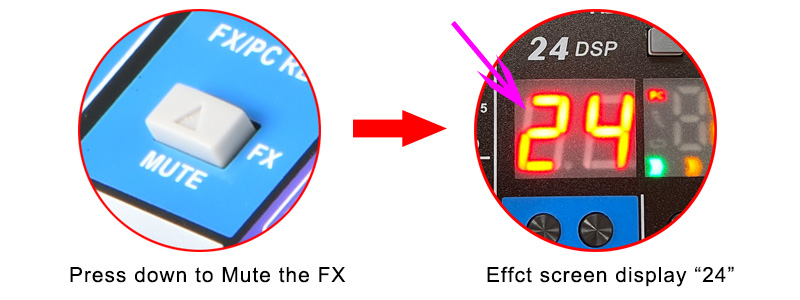
7.+48V Phantom Power:
1) For this model, there is only one +48V phantom power switch.
2) +48V Phantom power is only for XLR, not for 6.3.
3) The phantom is only for CH1 and CH2 XLR socket.
4) When you turn on the +48V phantom power, CH1 and CH2 XLR input sockets will supply the +48V phantom power.

Dynamic Microphone and +48V Phantom Power:
When you use dynamic microphone, please do not turn on the +48V phantom, otherwise the dynamic microphone will be burned.

Condenser Microphone and +48V Phantom Power:
A) Please sure if your condenser microphone support +48V phantom power.
(Note: Some condenser microphone does not support +48V phantom power).
B) Power on +48V phantom power to supply the power to condenser microphone.

8. Mobile broadcast (podcast) function:
Connect audio mixer to mobile
1) You can connect mobile to audio mixer through TRRS socket.
2) Audio mixer can transmit the signal to mobile------Such as mobile recording, live broadcast
3) Mobile can transmit the signal to audio mixer--- Such as music play

Cable:
The cable is only for display, it is not included in the package. You need buy the cable by yourself.

Music Volume Control
If you want to adjust the volume, when you play mobile music to audio mixer
1) Adjust the output volume of mobile.
2) Adjust the volume of audio mixer:
A) Rotate CH3/4 volume knob to adjust the volume
B) Rotate MAIN volume knob to adjust the volume
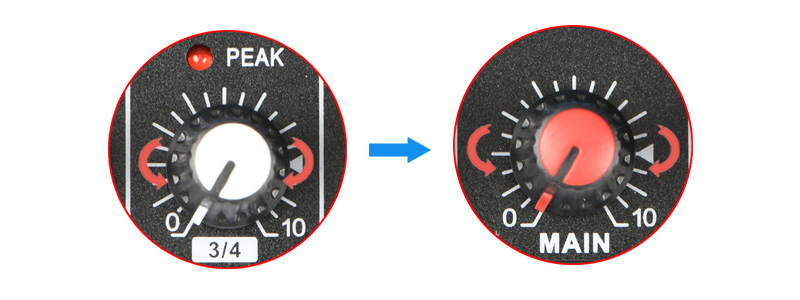


:

